How To Create A New Listing
The listing fee is a $25 upfront cost when creating your listing. Your listing will remain active for 90 days before it expires. After expiration, you’ll have a 30-day grace period during which you can renew your listing for another 90 days at no additional cost.
If you do not renew within the grace period, you will need to create a new listing and pay the $25 fee again.
We do not automatically renew listings, so you won’t be charged unless you initiate the renewal.
1. Navigate to 'My garage' here
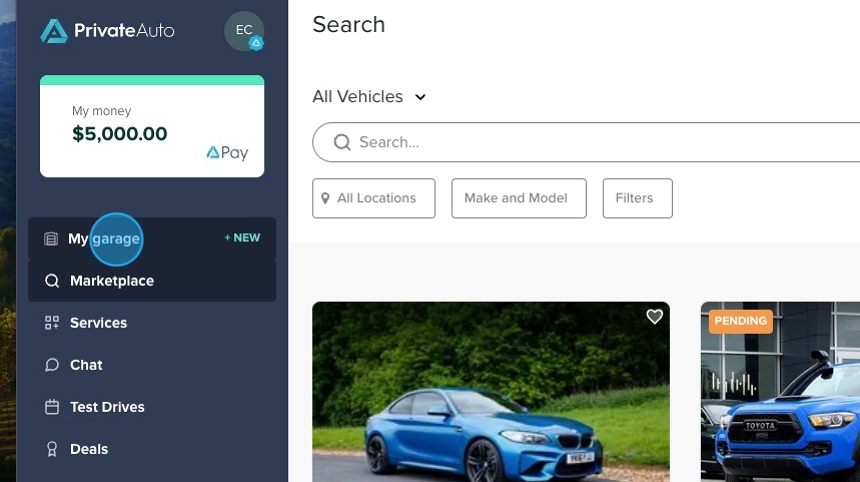
2. Click + Add vehicle

3. Select your Vehicle type, the state the vehicle is registered in, and your License place or VIN by toggling to your choice.
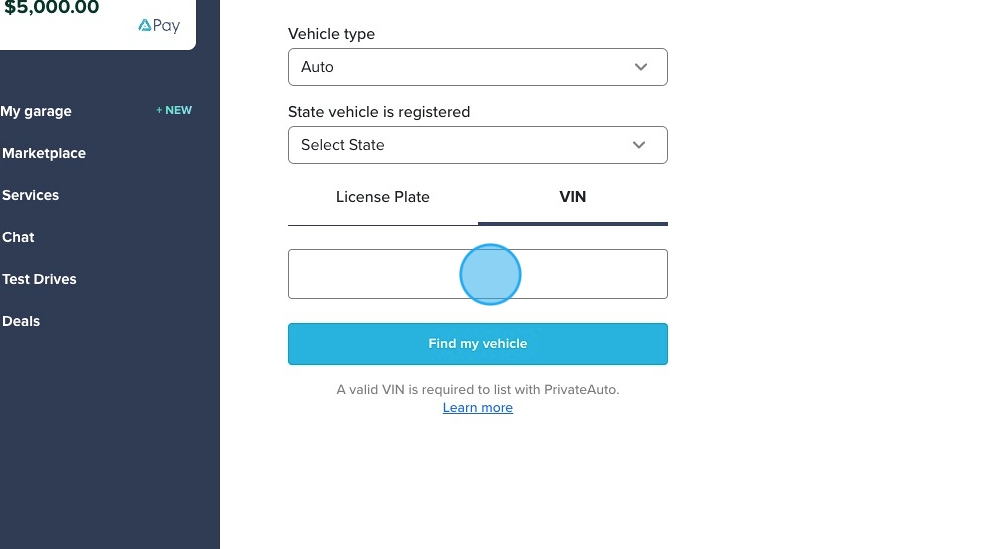
4. Click 'Find my vehicle'

5. Your vehicle details will be displayed at the top of the page. If the incorrect year make or modal is displayed you can choose to go back and start again. If its correct, start by filling in step 1.
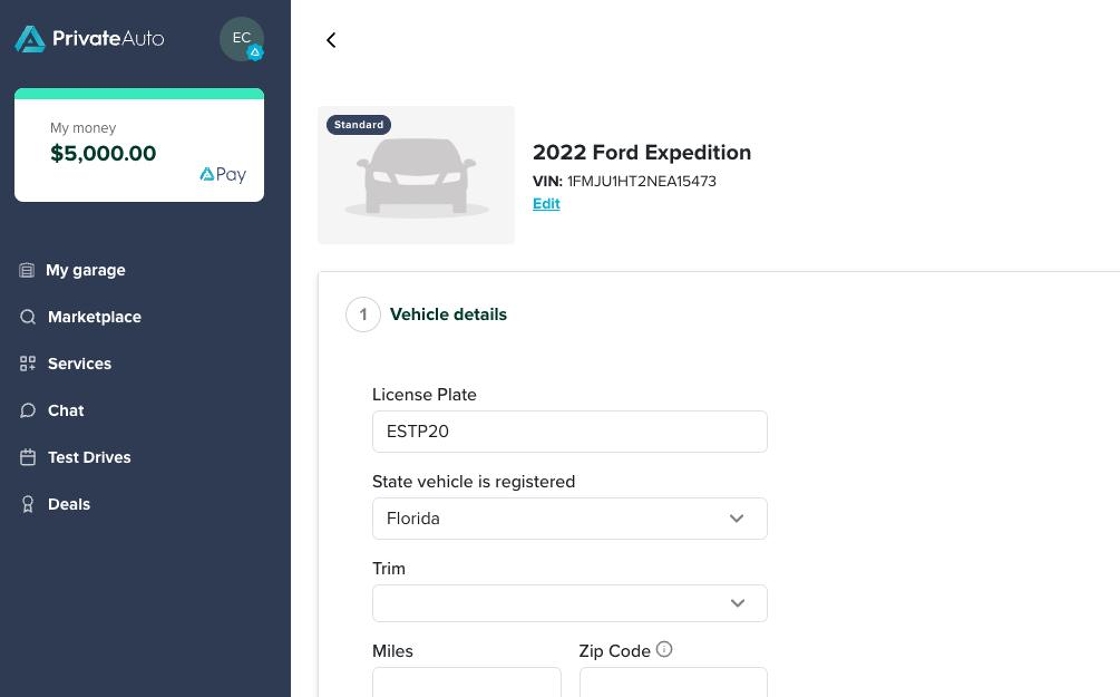
6. You will need to fill in all of your vehicle details including plate, Trim, miles, and the zip code where the vehicle is located.

7. You have three choices when selecting the vehicle condition.

8. If you need a longer description to determine which to choose, you can select 'see full description for a more in depth look at each. The condition you choose will determine what vehicle values are shown to you.
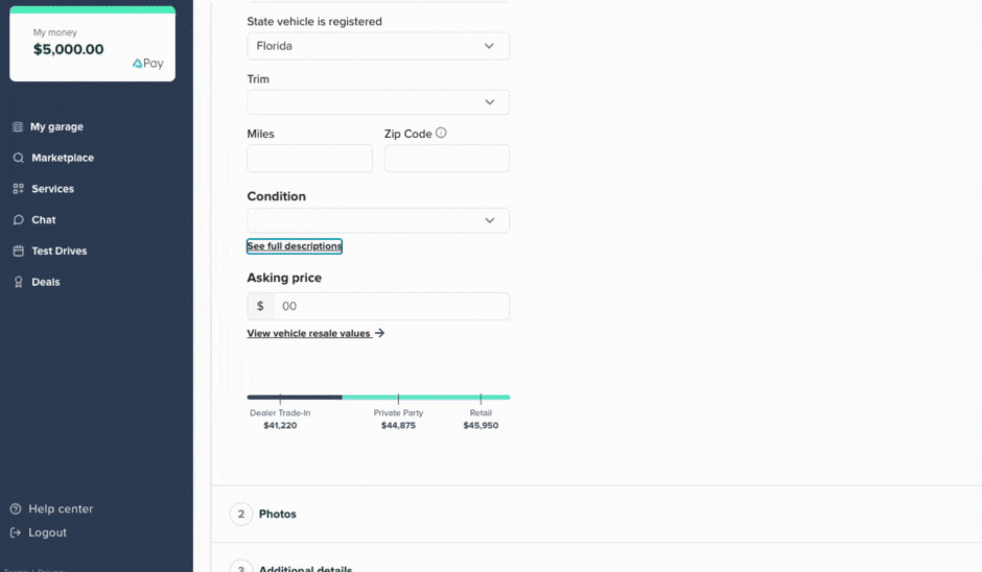
9. We give you a range of vehicle values to help you decide on a price for your vehicle here. Once your listing is live you can edit this price at anytime if needed.
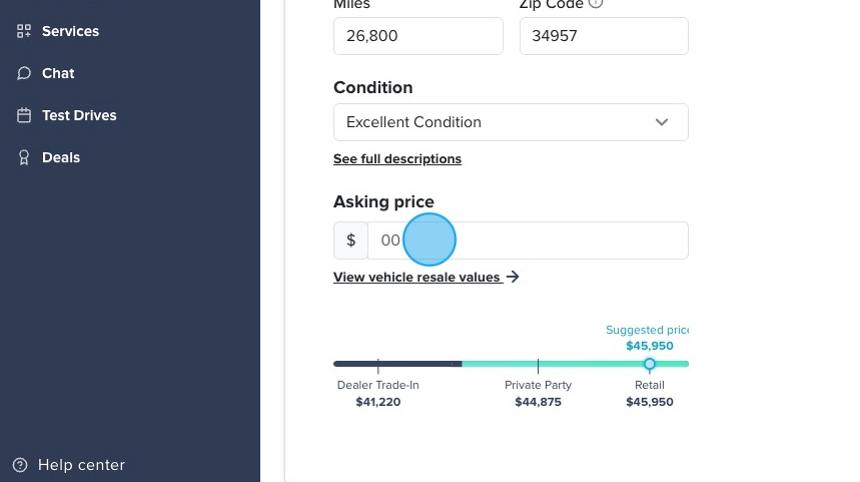
10. If you want a more in depth look at your vehicles values you can select this 'View vehicle resale values' option here for a deeper dive:
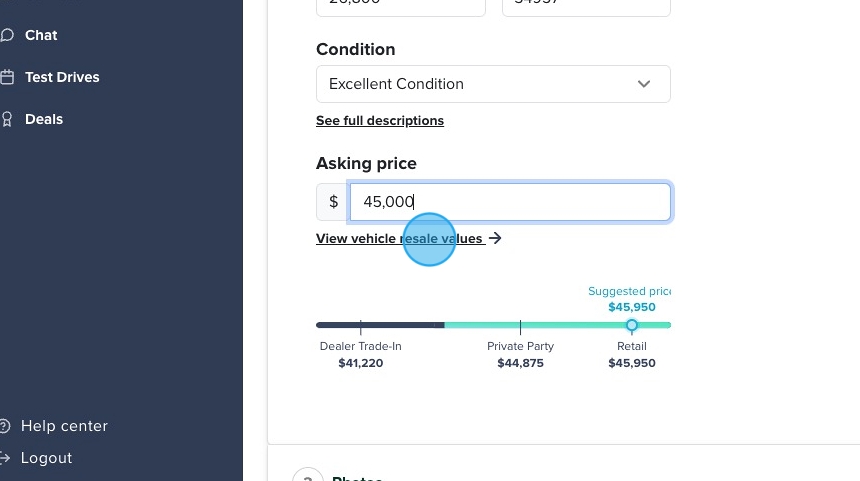
11. Next you will want to add as many images and/or videos to showcase your vehicle by clicking the +Add photos/videos button. If you have a YouTube video you can also embed that video on your listing by clicking the + Add a youtube video.

12. If you want professional photos taken, you can order professional photos through our partner CarLife directly in the app, and the photos will be uploaded into your listing as soon as they are ready and available. Not all zip codes are available but they are consistently adding new service areas.
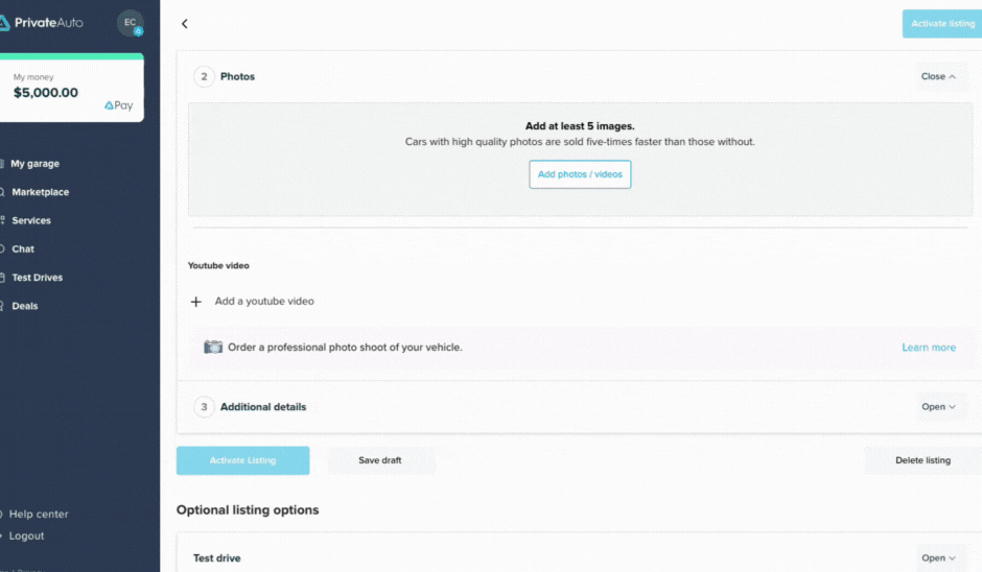
13. The last required step to activating a listing is the additional details section. Be sure to fill in all fields and a good vehicle description.
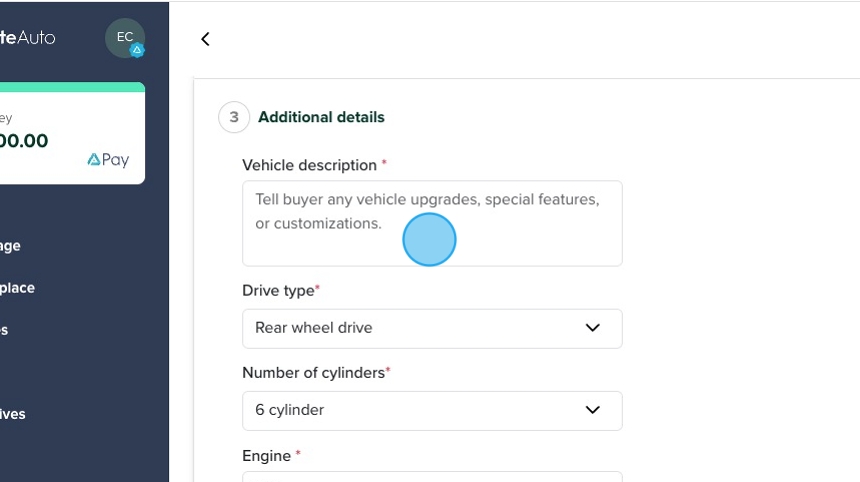
14. Once all fields are filled in for steps 1 - 3 you are ready to activate your listing by clicking the 'Activate listing' button here:

15. Once you've paid the listing fee, you can click on any options to either view your listing, share you listing url, or download your window brochure to place on the window on your car.

16. To edit your listing or complete the additional optional steps you can click on this edit button in 'my garage.'
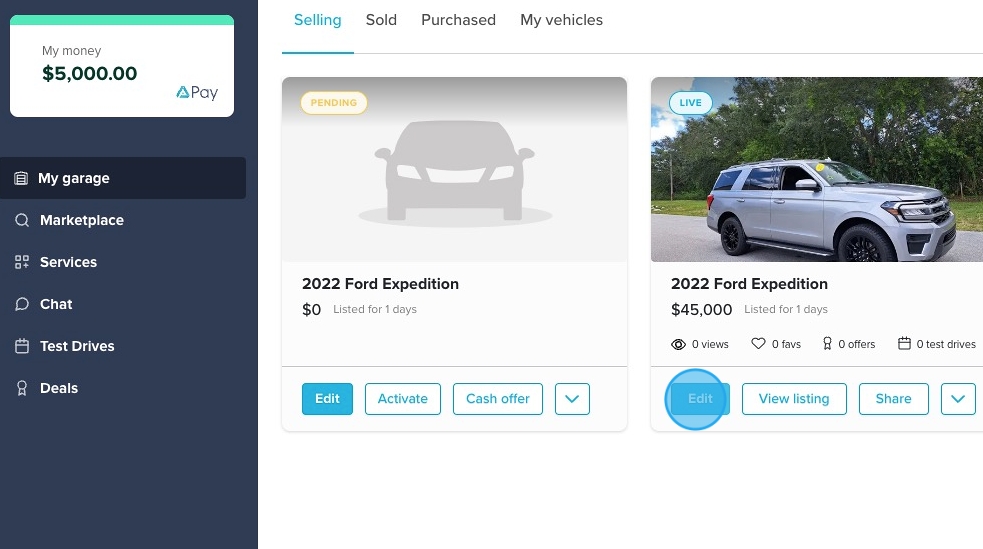
17. You can specify the days and times you are available for test drives by clicking into the Test drive section of your listing here:
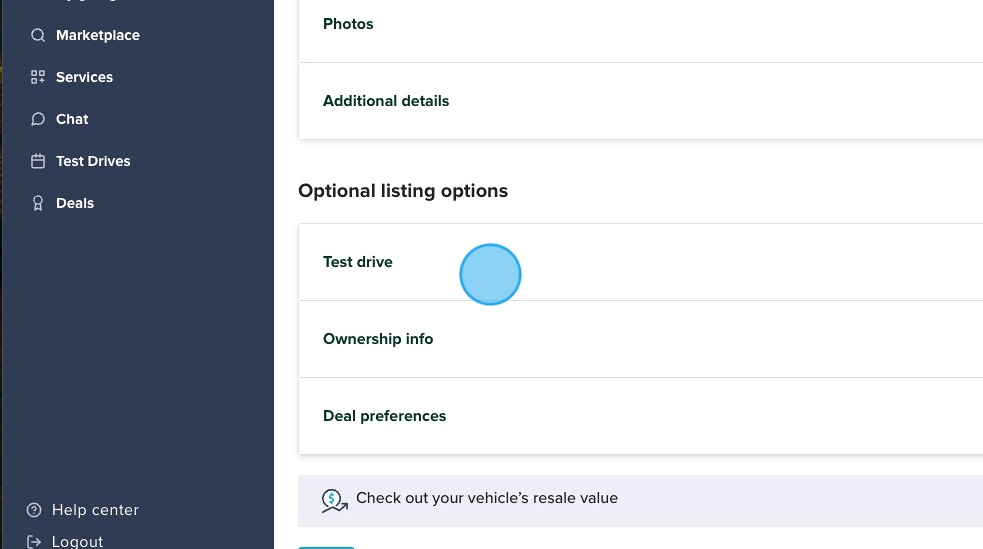
18. Select the days and times your available throughout the week so buyers know when you're available and can schedule a test drive when its convenient for you.

19. We suggest choosing a safe and public location to meet potential buyers rather then entering your home address for test drive locations. Shopping centers with a lot of foot traffic and or police stations are a great choice.

20. Another optional step is to enter your ownership info in preparation for a deal.
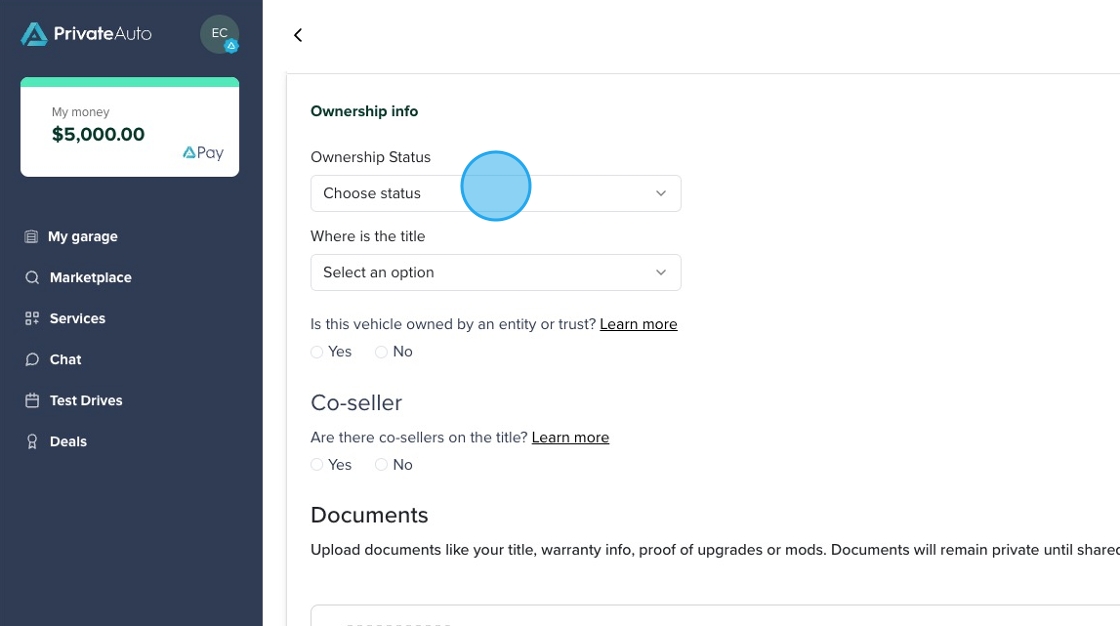
21. Is the car financed, leased or owned.

22. Do you have the title in hand?

23. Is the vehicle owned by an entity or trust. If it is you can enter the info into the fields provided so the Bill of Sale would reflect the correct business name.

24. Do you have any co-selles?
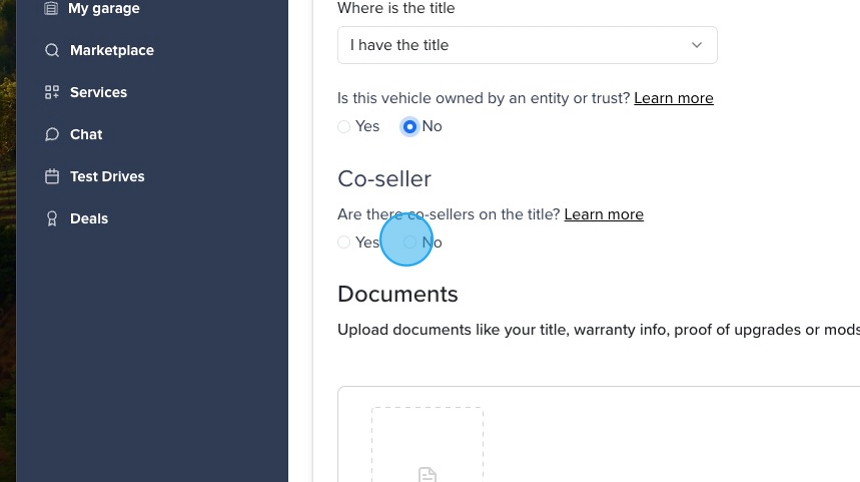
25. The documents section is a great place to upload your title or other supporting documents you may want to share with a potential buyer. Nothing will be shared with anyone here unless you specifically choose to share it with a potential buyer.
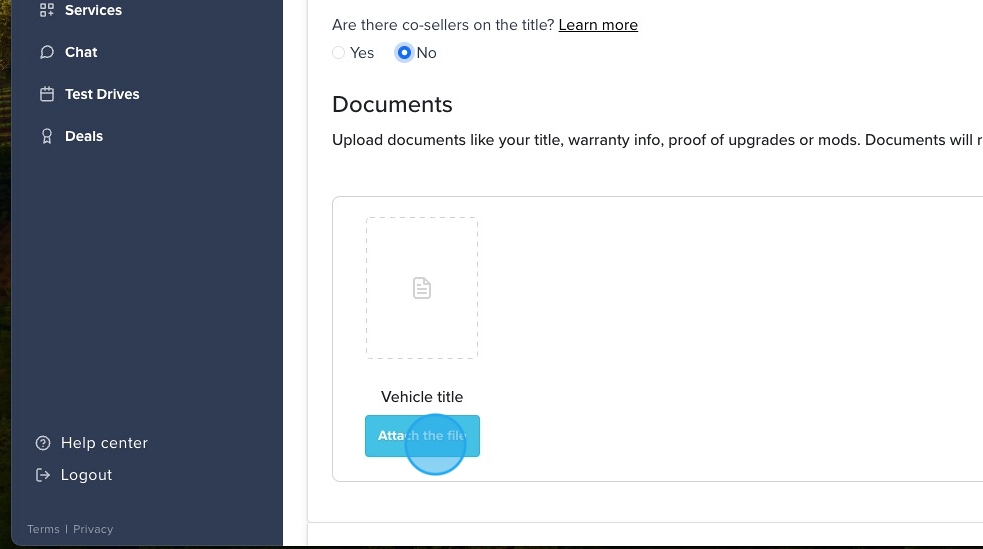
26. Click on each image block to add the front and back of the title here:

27. Click Done

28. Last you can set your preferences for each deal. We automatically have a few recommended boxes checked but you can edit this however you prefer.

