How to Update the Location of My Listing
This guide will walk you through the steps required to update the location (zip code) of a vehicle listing on your PrivateAuto account.
Go to "My Garage"
Log into your PrivateAuto account and click on the My Garage section from the main dashboard.
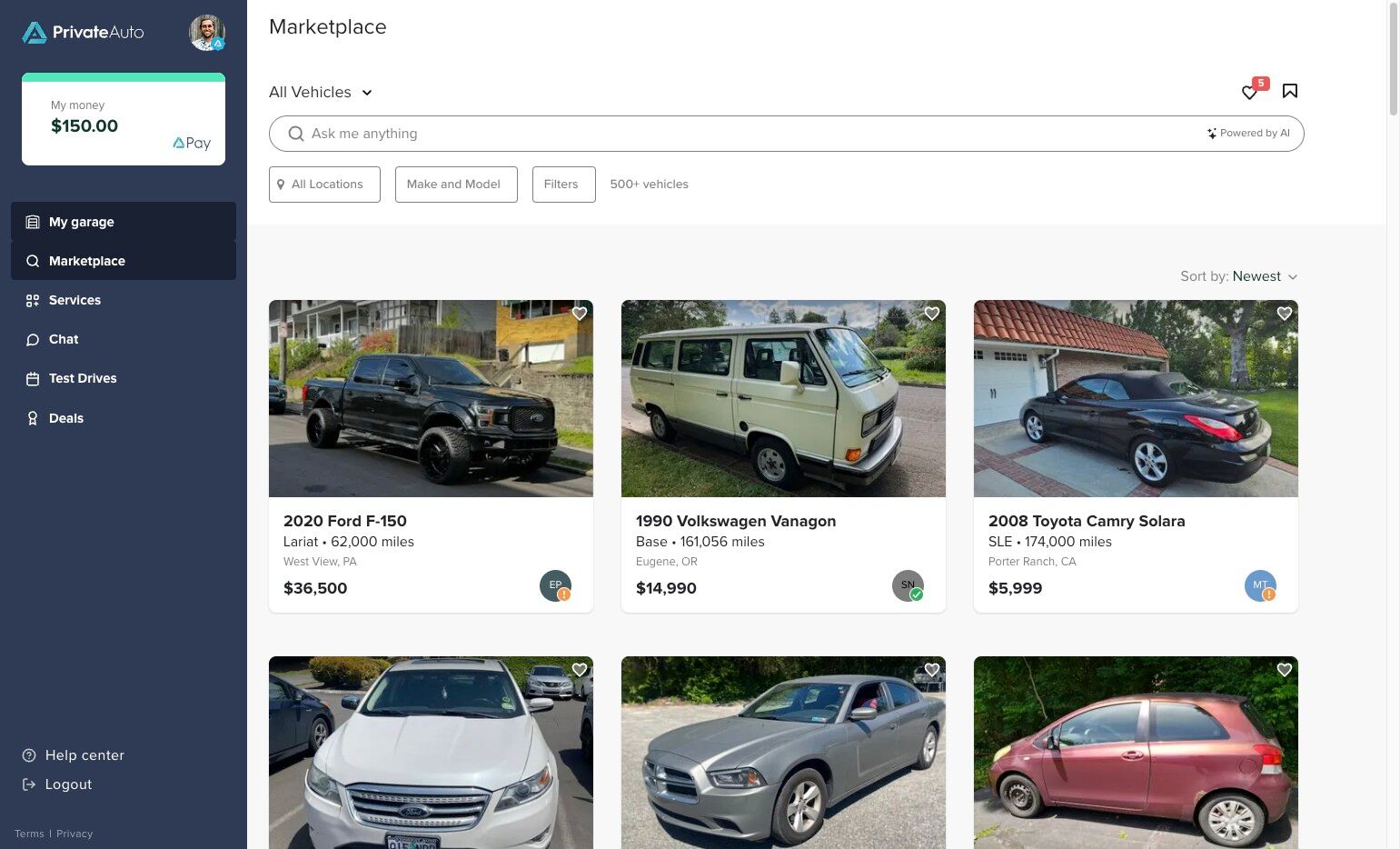
Click the Edit Button on the Listing
Find the vehicle listing you want to update and click the Edit button next to it.
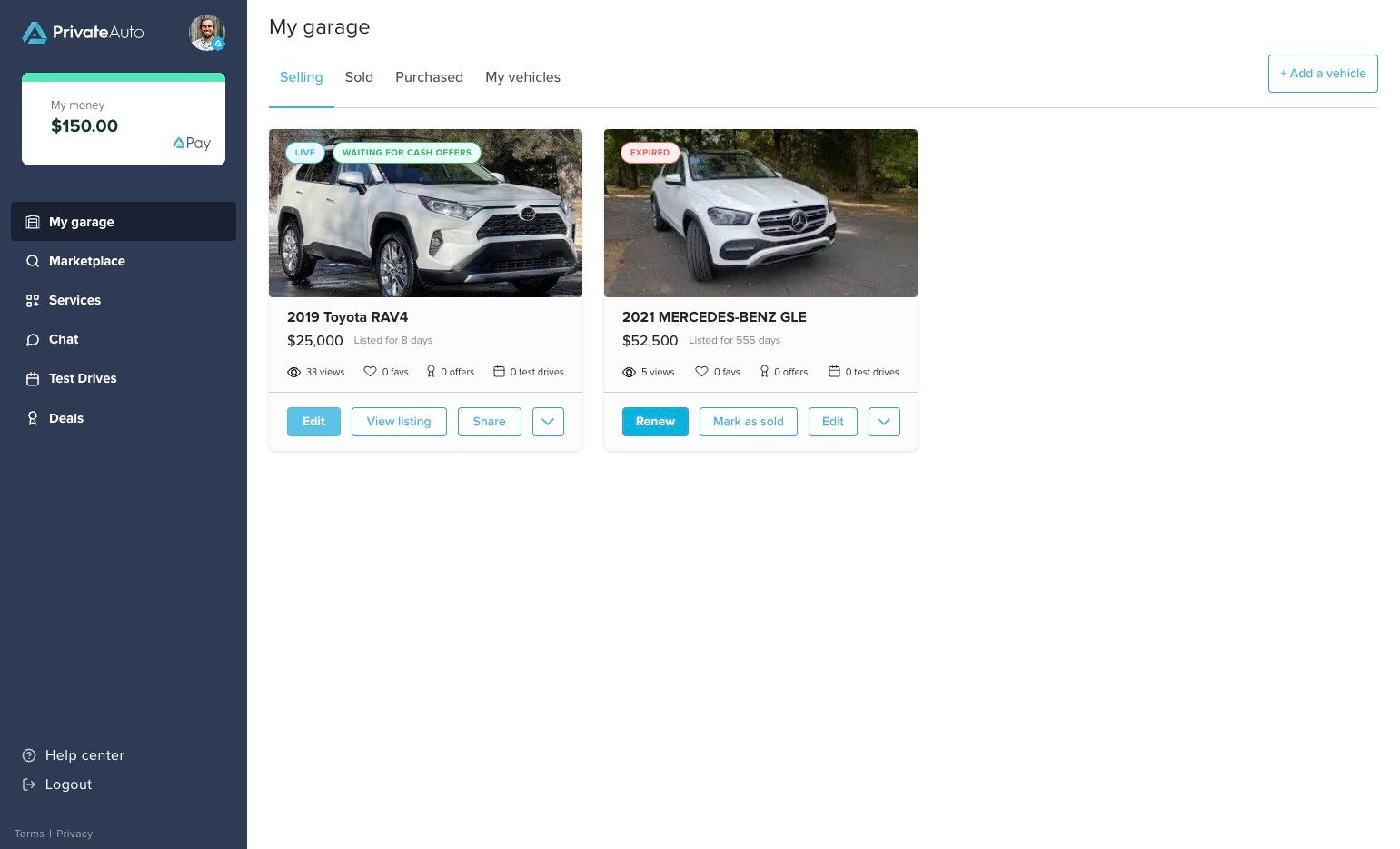
Open the Vehicle Details Section
Within the editor, click on the Vehicle Details section to expand and view editable fields.
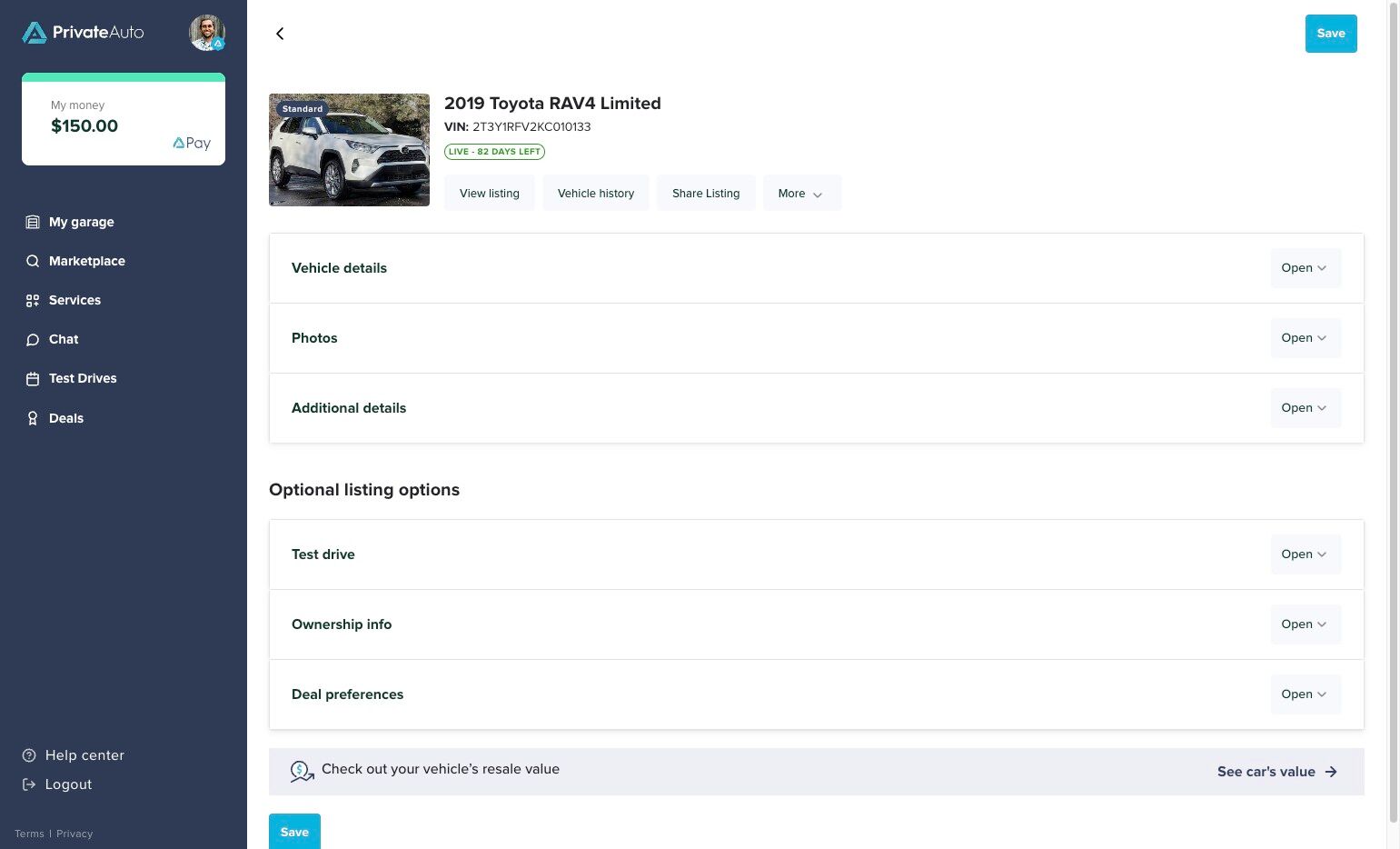
Update the Zip Code
Click on the Zip Code field and type in the new zip code for the updated location.
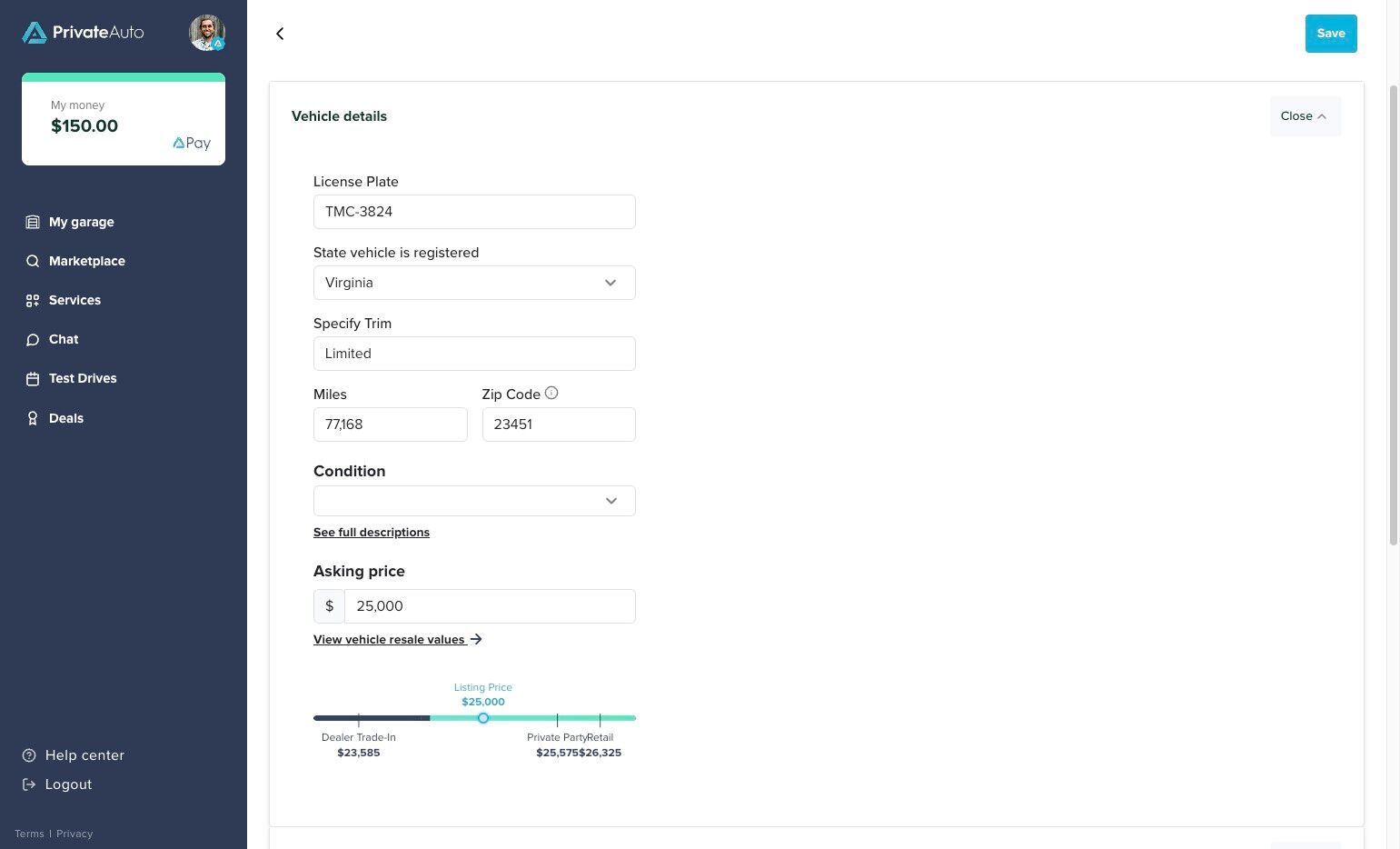
Tip: The zip code is verified and mapped using Google Maps for accurate location display on your listing.
Save Your Changes
Click the Save button in the top-right corner of the screen to apply your updates.
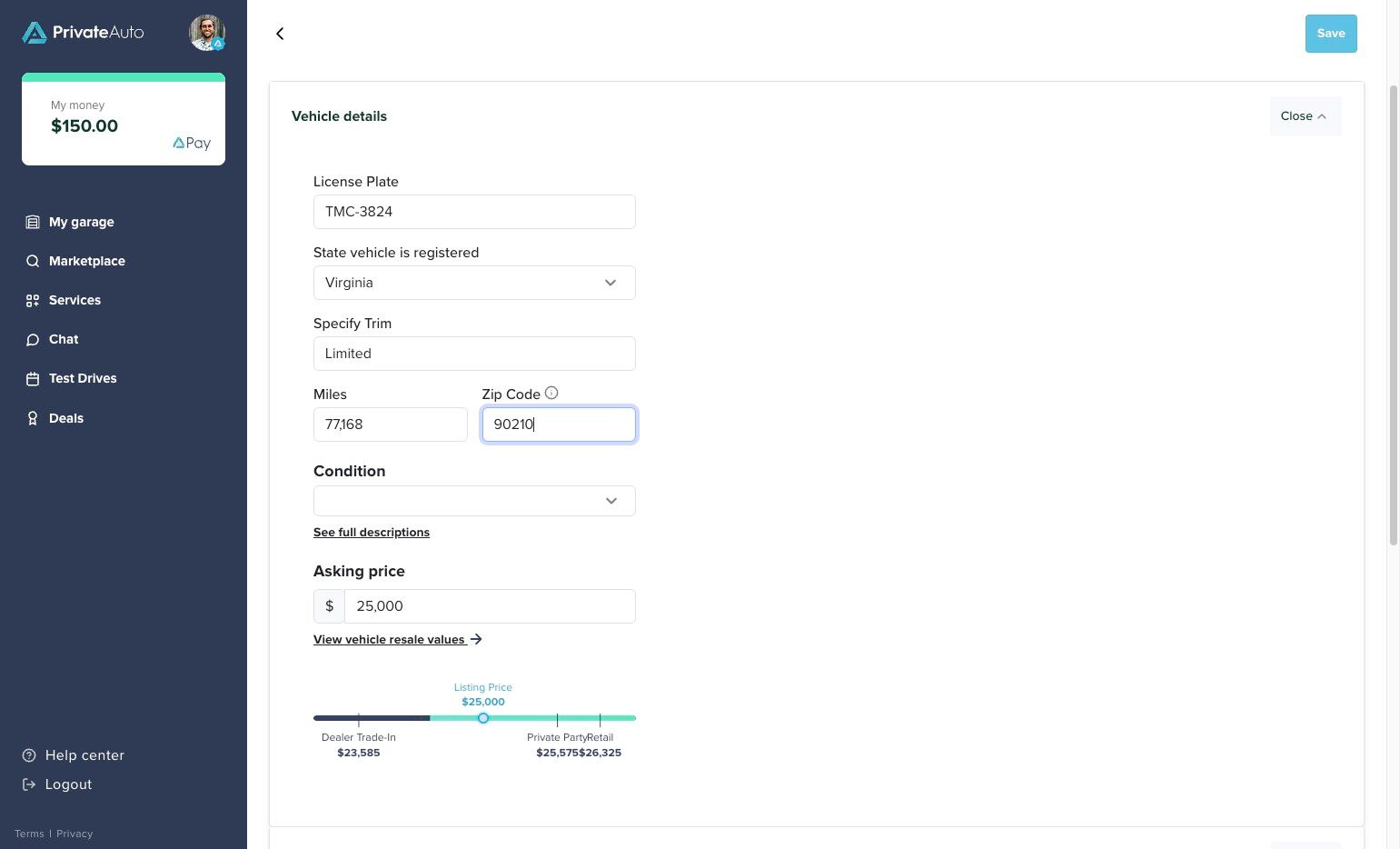
View the Updated Listing
Click on View Listing to preview your updated listing and confirm the new location is correctly displayed.
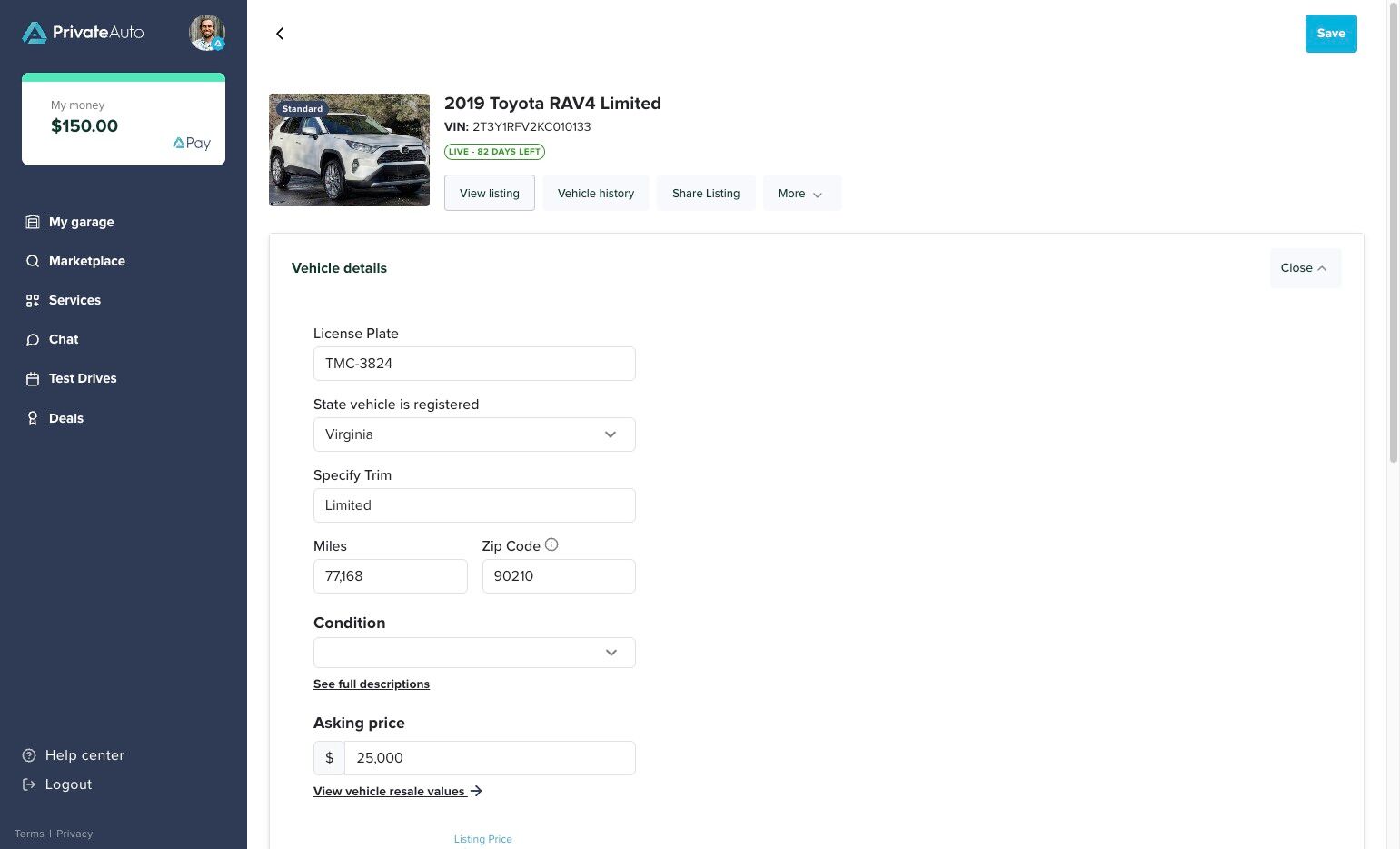
If you have any issues updating your listing location, please contact PrivateAuto Support for assistance.
