How To Create A PrivateAuto Pay Account
*Before attempting to set up your PrivateAuto Pay account, make sure you have your profile information fully and accurately filled out with your legal name and address. Your email and identity must be verified before completing this step.
1. While logged in to your PrivateAuto account, click into your profile

2. Click "Verify" next to PrivateAuto Pay

3. Click "Set up Bank"
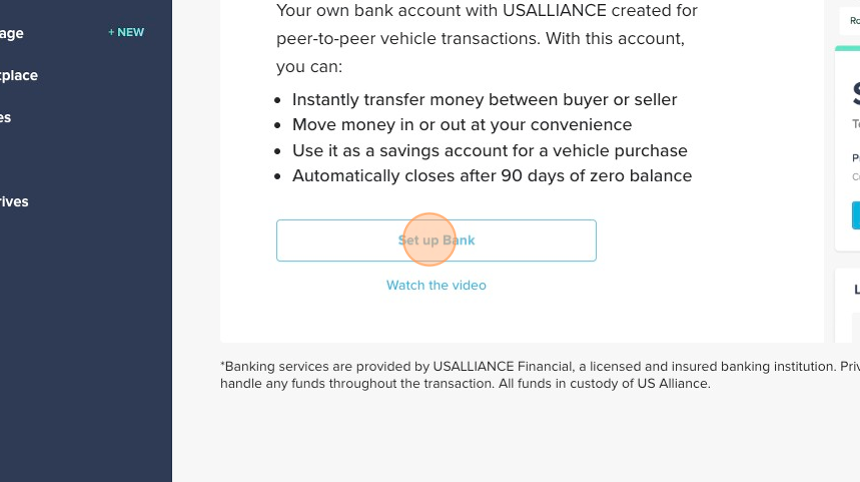
4. Read and agree to the eDocument Disclosure and then click the box to agree
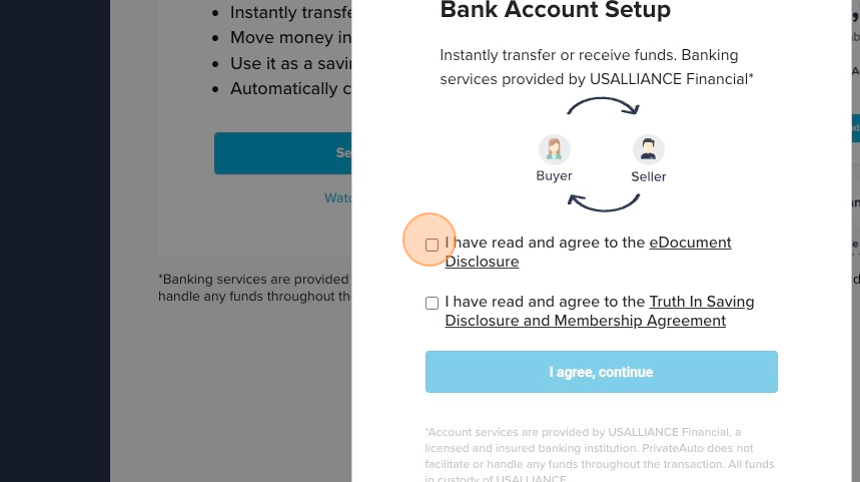
5. Read and agree to the Truth in Saving Disclosure and Membership agreement and click the box to agree

6. Click "I agree, continue"
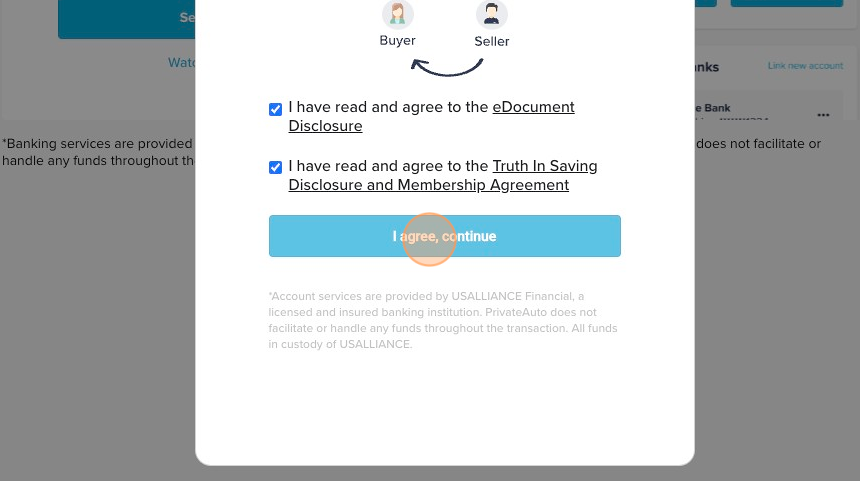
7. You can either scan the QR code (if you're on a desktop) or send the link to your phone via text by pressing "Send link to phone." The code/link will take you to Plaid's Identity Verification software.

8. Select the identity document type you would like to use and follow the Capture instructions

9. Follow the Selfie Check instruction and click "Allow camera access"

10. If the verification process is successful, you will see a message saying "Successfully Verified," and you will see a success message on your main account screen. Click "Finish"

11. Click "View account" to take you back to your account

12. You will now see your PrivateAuto Pay account is verified

Once you have your PrivateAuto Pay account open, you will want to link your bank account via Plaid integration as soon as possible. That way, you are set up to withdraw and deposit funds from your PrivateAuto Pay account whenever you need. Visit our "How To Connect Your Bank Account via Plaid" article to learn more.
*Account services are provided by USALLIANCE Financial, a licensed and insured banking institution. PrivateAuto does not facilitate or handle any funds throughout the transaction. All funds are in custody of USALLIANCE.
